Add new Book Owner - Staff
- Select the Book owners - Staff view from the Vision Appointments Setup Navigation bar. See - Vision Appointments Setup Navigation Bar.
The Staff book owners display. To display inactive staff members, select the Show inactive button at the top right.Note - The user must be set up in Vision 3 - File Maintenance - Staff. - Select Add staff book owner... from the top of the view.
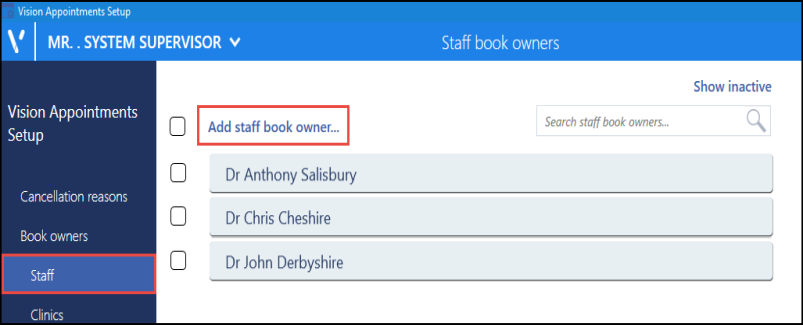
The staff list displays.
- Select the member of staff from the list, or use the Search bar to find them.
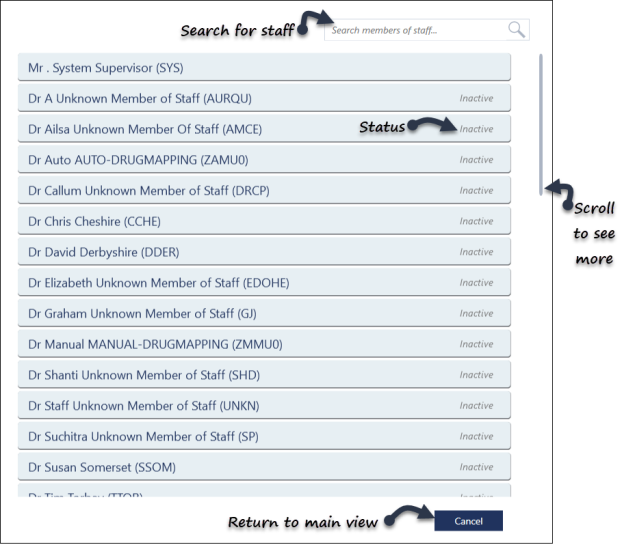 Note - If the staff member is inactive, this is indicated to the right of their name. Their status automatically updates to active on selection.
Note - If the staff member is inactive, this is indicated to the right of their name. Their status automatically updates to active on selection. - The Book owners - Staff view refreshes.
The staff display in alphabetical order. -
Select the Save button at the bottom right of the screen to update the changes, or choose Reset to cancel any changes.


